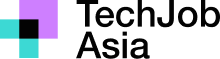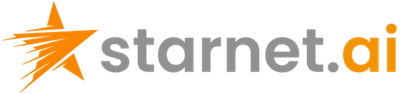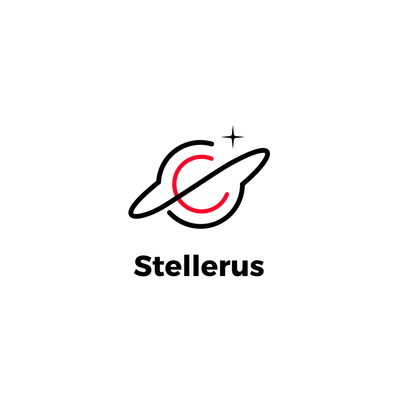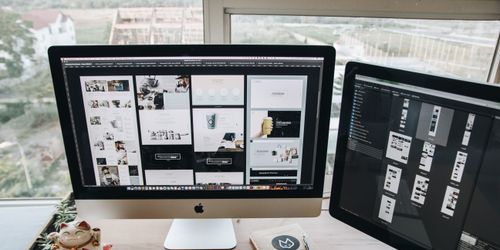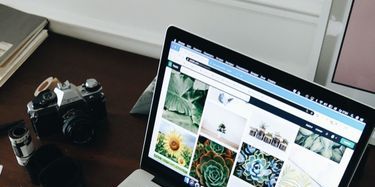在本章中,我們將討論如何在 Word 2010 中新增頁首和頁尾。頁首和頁尾是文件的一部分,其中包含特殊訊息,例如頁碼和總頁數、文件標題、公司標誌、任何照片、頁首出現在每頁的頂部,頁尾出現在每頁的底部。
新增頁首和頁尾
以下步驟將協助您了解如何在 Word 文件中新增頁首和頁尾。
步驟 1 - 按一下**「插入」選項卡**,然後按一下需要先新增的**「頁首」按鈕**或「頁尾」按鈕。假設您要新增標題;當您單擊“標題”按鈕時,它將顯示內建標題列表,您只需單擊即可從中選擇任何標題。

步驟 2 - 選擇任何標題後,它將以可編輯模式套用到文檔,文件中的文字將顯示為灰色,頁首和頁尾按鈕出現在功能區上,關閉頁首和頁尾按鈕也將出現在右上角。
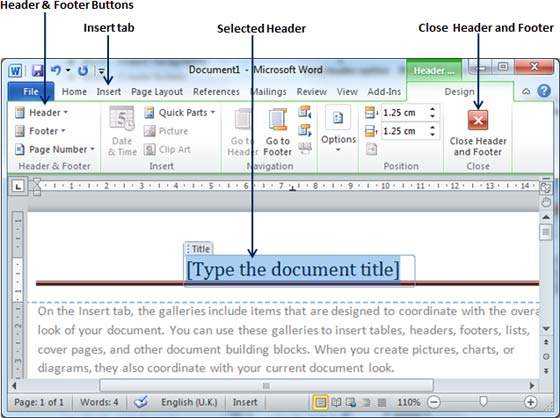
步驟 3 - 最後,您可以在文件頁首中鍵入您想要的任何訊息,完成後,按一下「**關閉頁首和頁尾」**以退出頁首插入模式。您將看到最終結果,如下所示。
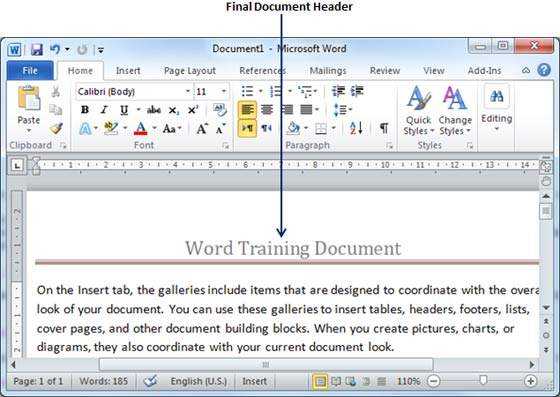
您可以按照類似的流程在文件中新增頁尾。
編輯頁首和頁尾
以下步驟將協助您了解如何編輯文件的現有頁首或頁尾。
步驟 1 - 按一下**「插入」選項卡**,然後按一下**「頁首」按鈕或「頁尾」按鈕或您想要編輯的任何內容。假設您要編輯標題,因此當您按一下「標題」按鈕時,它將顯示選項列表,其中包括「編輯標題」**選項。
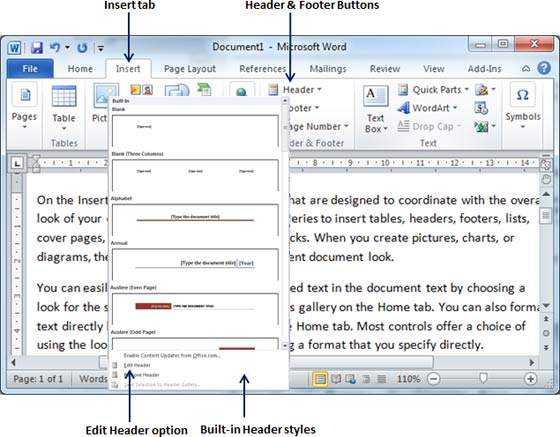
步驟 2 - 按一下「編輯標題」選項,Word 將顯示可編輯標題,如以下螢幕截圖所示。
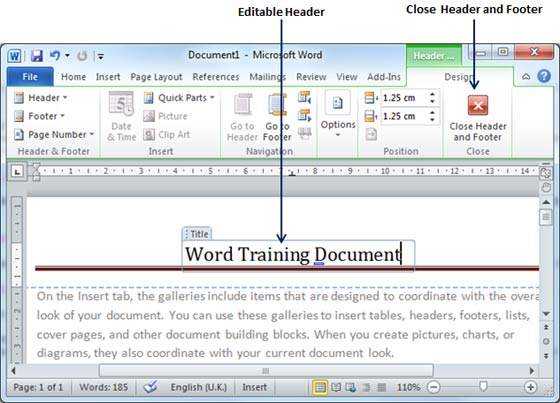
步驟 3 - 現在您可以編輯文件頁眉,完成後,按一下關閉頁首和頁尾以退出編輯頁首模式。
您可以按照類似的流程來編輯文件中的頁尾。
Related jobs