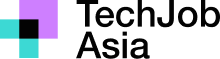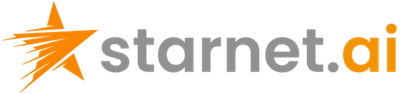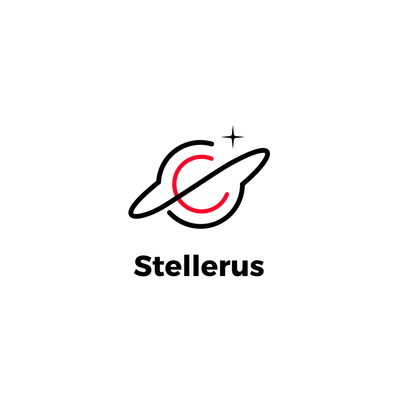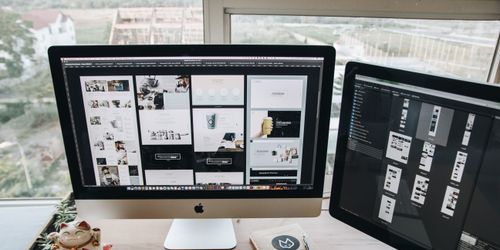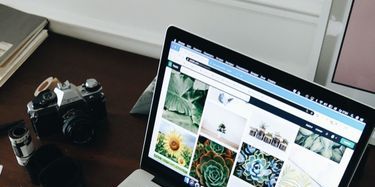在本章中,我們將討論如何在 Word 2010 中使用行和列。如前一章所述,表格是垂直列和水平行的結構,每個交叉點都有一個單元格。Word 表格最多可包含 63 列,但行數不受限制。本章將教您如何在表中新增和刪除行和列。
新增一行
以下是在 Word 文件的表格中新增行的簡單步驟。
步驟 1 - 按一下要新增附加行的行,然後按一下**「佈局」標籤**;它將顯示以下畫面。
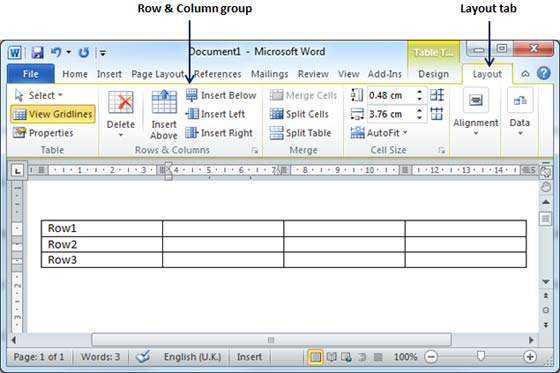
步驟 2 - 現在使用**「行和列」按鈕組將任何行新增到所選行的下方或上方。如果按一下「在下方插入」**按鈕,它將在所選行的正下方新增一行,如下所示。
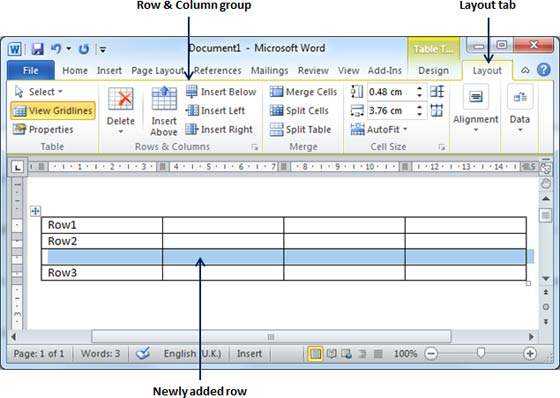
如果按一下**「在上方插入」**按鈕,它將在所選行的正上方新增一行。
刪除一行
以下步驟將協助您從 Word 文件的表格中刪除行。
步驟 1 - 按一下要從表格中刪除的行,然後按一下**「佈局」標籤**;它將顯示以下畫面。
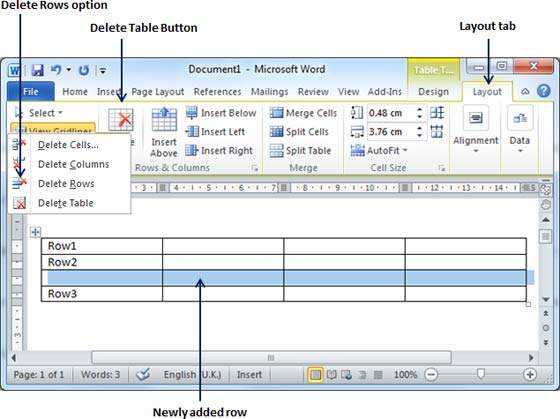
步驟 2 - 按一下**「版面配置」選項卡**,然後按一下**「刪除表」按鈕**下的「**刪除行」**選項以刪除所選行。
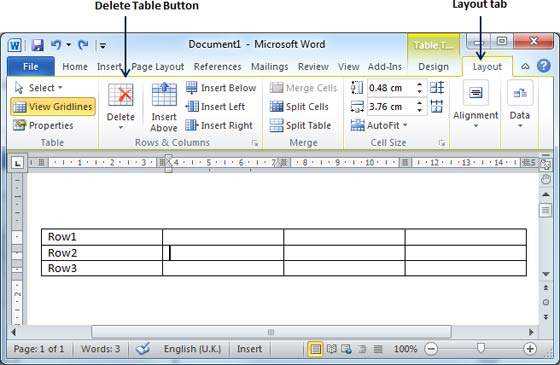
新增列
以下步驟將協助您在 Word 文件的表格中新增列。
步驟 1 - 按一下您要新增附加列的列,然後按一下**「版面配置」標籤**;它將顯示以下畫面。
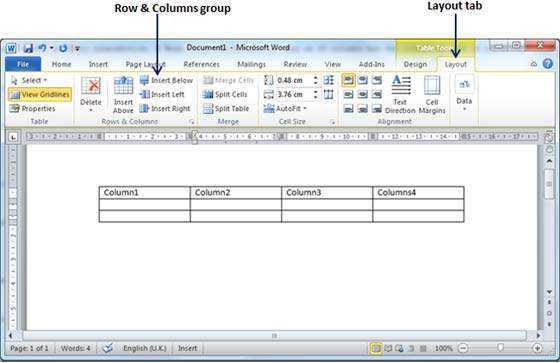
步驟 2 - 現在使用**「行和列」按鈕群組將任何欄位新增至所選列的左側或右側。如果按一下「插入左側」**按鈕,它將在所選列的左側新增一列,如下所示。
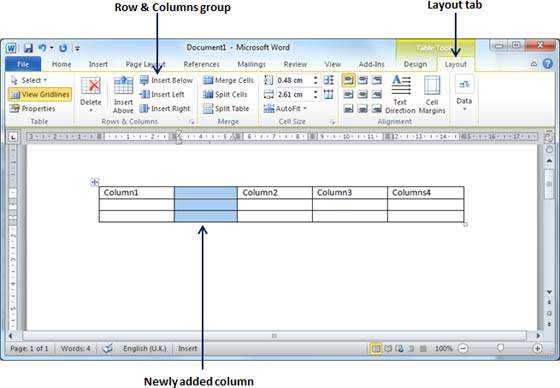
如果按一下**「向右插入」**按鈕,它將在所選列旁邊新增一列。
刪除列
以下是從 Word 文件的表格中刪除列的簡單步驟。
步驟 1 - 按一下要從表格中刪除的列,然後按一下**「佈局」標籤**;它將顯示以下畫面。
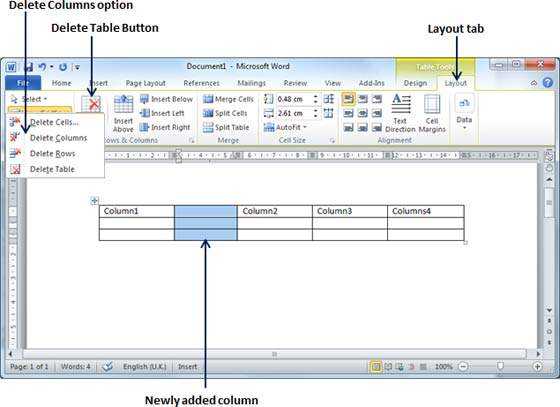
步驟 2 - 按一下**「版面配置」選項卡**,然後按一下「刪除表」按鈕下的**「刪除列」選項**以刪除所選列。
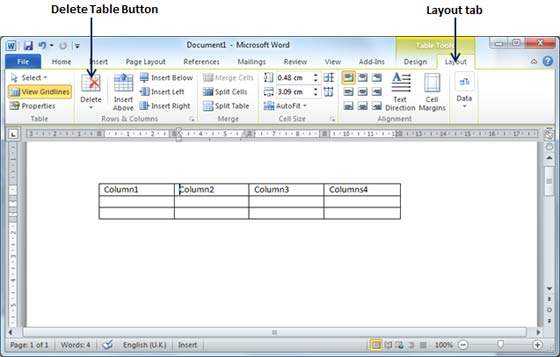
Related jobs